Image Optimization for Websites: A Comprehensive Guide Featuring Elementor's Image Optimizer
In today's visually-driven digital landscape, images play a crucial role in capturing attention and conveying information. However, large, unoptimized images can significantly slow down your website, negatively impacting user experience and SEO rankings. Image optimization is the process of reducing image file sizes without sacrificing quality, leading to faster load times and improved website performance. In this article, we will delve into image optimization techniques, explore Elementor's Image Optimizer, and provide insights on how to optimize images for websites and specifically within WordPress.
Is Image Optimizer by Elementor Free?
Elementor, a popular website builder, offers an Image Optimizer tool designed to simplify the optimization process. While a free trial is available with a limited number of image credits, full access to the tool requires a paid subscription. The free trial allows you to test the tool's capabilities and decide if it aligns with your needs. For those seeking free image optimization alternatives, several plugins and online tools are available.
How Image Optimization Impacts SEO
Image optimization is a critical component of search engine optimization (SEO). Search engines like Google prioritize websites that load quickly, and large, unoptimized images can significantly increase loading times. By reducing image file sizes, you can improve your website's speed and enhance its chances of ranking higher in search results.
Additionally, image optimization involves adding relevant keywords to image file names and alt text. This helps search engines understand the content of the images and index them accordingly, improving your website's visibility for relevant search queries.
How to Optimize Images for Websites
-
Choose the Right File Format: Select the appropriate image format based on the type of image and desired quality. JPEG is generally suitable for photographs, while PNG is better for images with transparency or line art. Consider newer formats like WebP for even better compression.
-
Compress Images: Utilize image compression tools to reduce file sizes without significantly impacting quality. Various online and offline tools are available, including TinyPNG, ImageOptim, and Smush.
-
Resize Images: Adjust the dimensions of your images to fit the layout of your website. Avoid uploading oversized images and scale them down to the appropriate size.
-
Optimize Image File Names and Alt Text: Use descriptive file names and alt text that accurately reflect the image content. This helps with both SEO and accessibility for users with visual impairments.
How to Optimize Images in WordPress
WordPress users have several options for image optimization:
- Plugins: Numerous plugins are available to automate image optimization, such as Smush, EWWW Image Optimizer, and Imagify. These plugins often offer features like bulk optimization, lazy loading, and WebP conversion.
- Image Optimization Services: Several online services specialize in image optimization, such as ShortPixel and Kraken.io. These services can compress images even further than standard plugins.
- Manual Optimization: You can also manually optimize images using image editing software like Photoshop or GIMP before uploading them to WordPress.
Image Hosting and Sharing: img4up.com
Conclusion
Image optimization is a crucial aspect of website performance and SEO. By implementing the techniques discussed in this article, you can significantly improve your website's loading speed, enhance user experience, and boost your search engine rankings. Whether you choose to use Elementor's Image Optimizer, other free tools, or explore manual optimization techniques, investing time and effort in image optimization will yield significant benefits for your online presence. Remember, optimized images not only make your website faster but also more visually appealing and accessible to a wider audience.












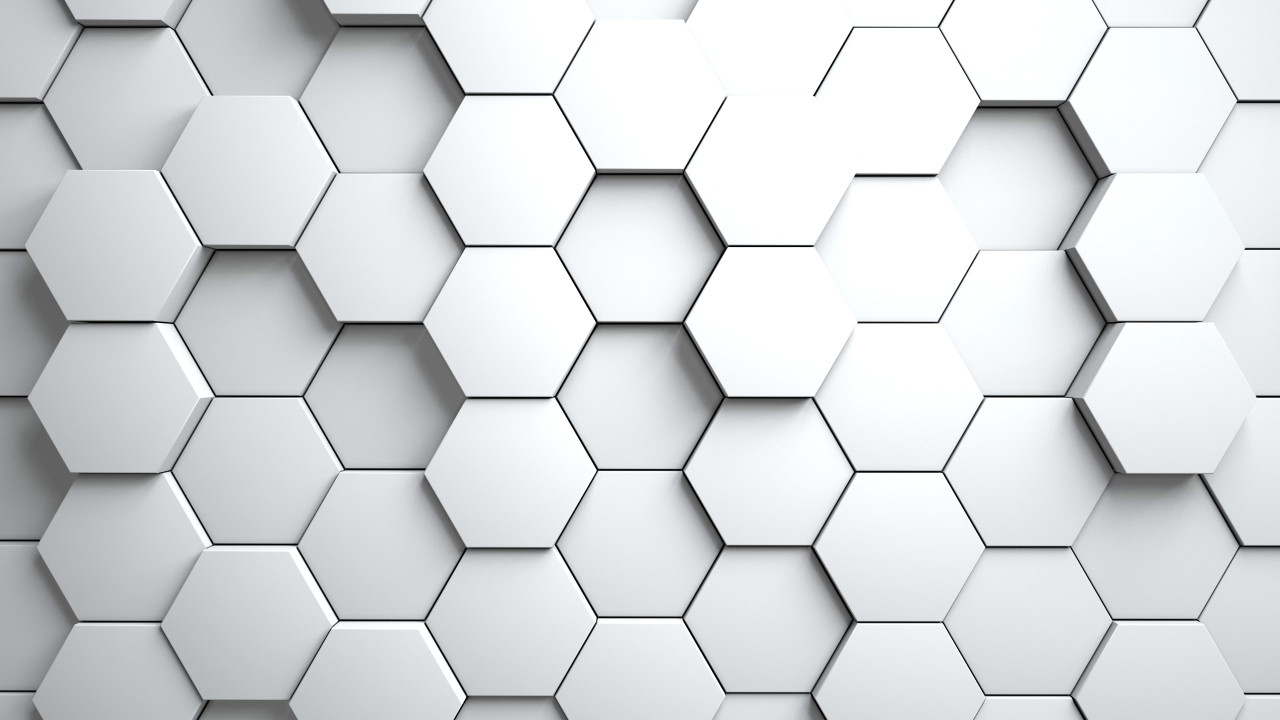
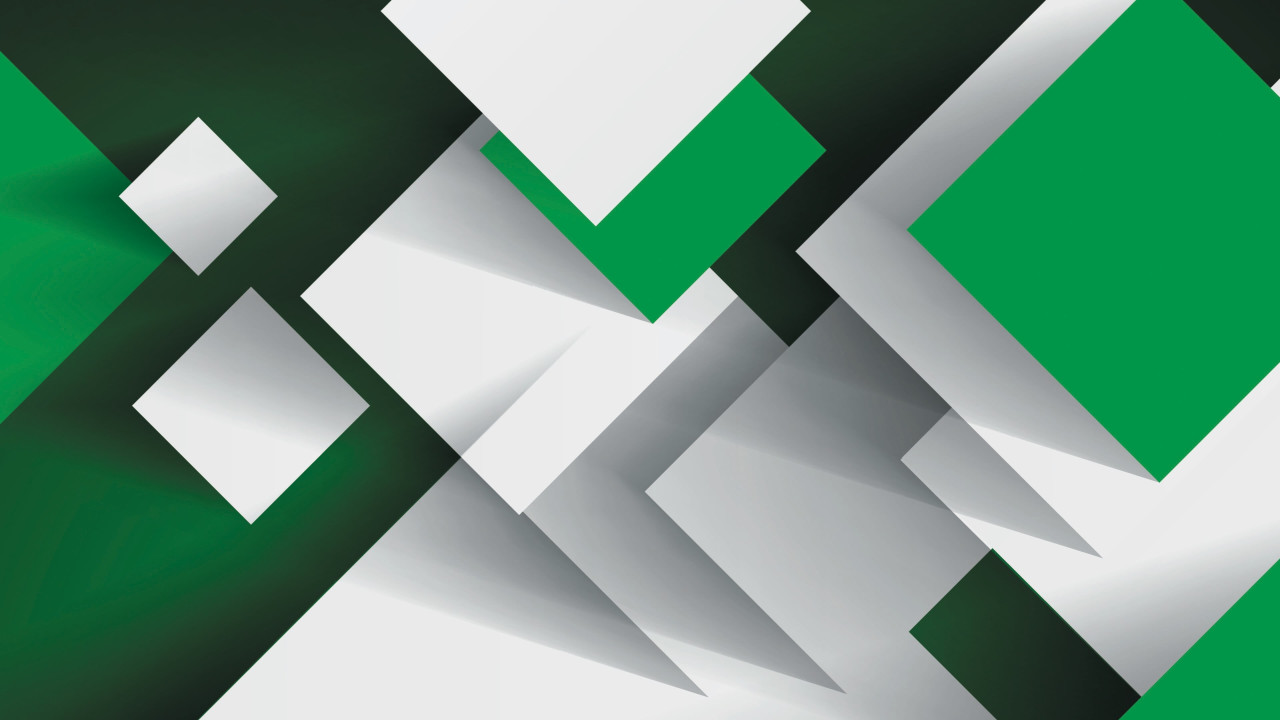



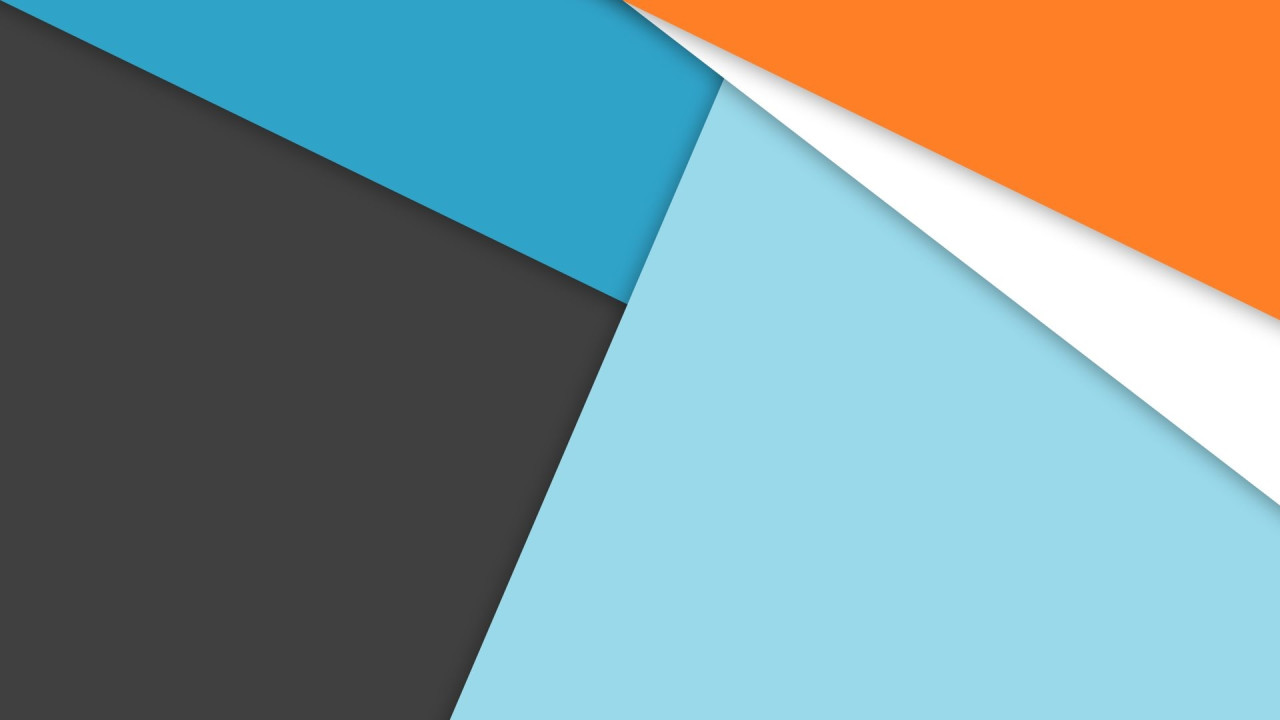
Comments (0)