Image Optimization in Photoshop: A Guide to Streamlining Your Images for the Web
In the digital age, images are king. They captivate audiences, convey information, and enhance the overall user experience. However, large, unoptimized image files can significantly hinder website performance, leading to slow loading times and frustrated users. This is where image optimization in Photoshop comes into play. This article delves into how to effectively optimize images using Photoshop, addresses concerns about JPEG optimizers' safety, and emphasizes the importance of image optimization for your online presence.
Optimizing Images in Photoshop
Photoshop, the industry-standard image editing software, offers a powerful suite of tools to optimize images for the web. Here's a step-by-step guide:
- Resize: Start by resizing your image to the dimensions you need for your website or platform. Smaller dimensions will result in smaller file sizes. Be sure to maintain the aspect ratio to avoid distortion.
- Compression: Photoshop offers several compression options, most notably "Save for Web" (File > Export > Save for Web). This allows you to preview the image with different compression settings and choose the best balance between quality and file size.
- File Format: Choose the appropriate file format based on your image type and desired quality. JPEG is generally suitable for photographs, while PNG is better for images with transparency or line art. Consider newer formats like WebP for even better compression.
- Quality Settings: In the "Save for Web" dialog, adjust the quality slider to control the compression level. Lower quality settings will result in smaller file sizes, but be careful not to sacrifice too much image quality.
- Save for Web: Click "Save" and choose a suitable location for your optimized image.
Image Optimization: Why It Matters
Image optimization is crucial for several reasons:
- Faster Website Loading: Smaller image files load faster, leading to improved user experience and lower bounce rates.
- Better SEO: Search engines favor websites that load quickly, so optimized images can boost your SEO rankings.
- Reduced Bandwidth Costs: Smaller images consume less bandwidth, which can save you money on hosting costs.
- Improved Accessibility: Optimized images are more accessible to users with slower internet connections or those using mobile devices.
Is JPEG Optimizer Safe?
JPEG optimizers are generally safe to use, as they don't typically modify the original image data. They work by removing unnecessary metadata and applying compression algorithms. However, it's always a good practice to keep a backup of your original images before using any optimization tool.
Choosing the Right Image Optimization Tool
While Photoshop is a powerful tool for image optimization, several other free and paid tools are available, each with unique features and capabilities. Some popular options include:
- TinyPNG: A popular online tool for compressing PNG and JPEG images.
- ImageOptim: A free Mac app that optimizes images using various lossless compression techniques.
- Kraken.io: A paid service that offers advanced image optimization features, including WebP conversion.
Ultimately, the best image optimization tool for you will depend on your specific needs, budget, and technical expertise. Experiment with different options to find the one that works best for you.
Image Hosting and Sharing: img4up.com
Conclusion
Image optimization is a vital step in preparing images for the web. By following the techniques outlined in this article and using the right tools, you can significantly reduce image file sizes without sacrificing quality. This will lead to faster website loading times, better SEO, reduced bandwidth costs, and an overall improved user experience.













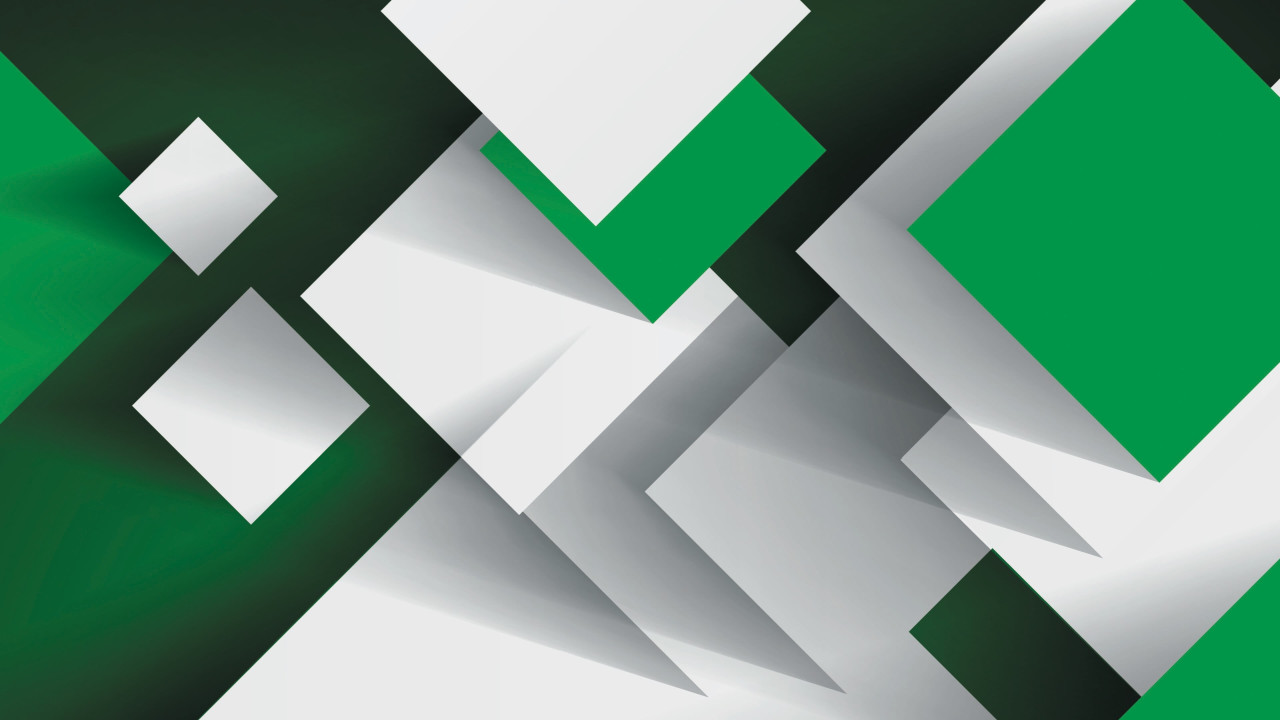



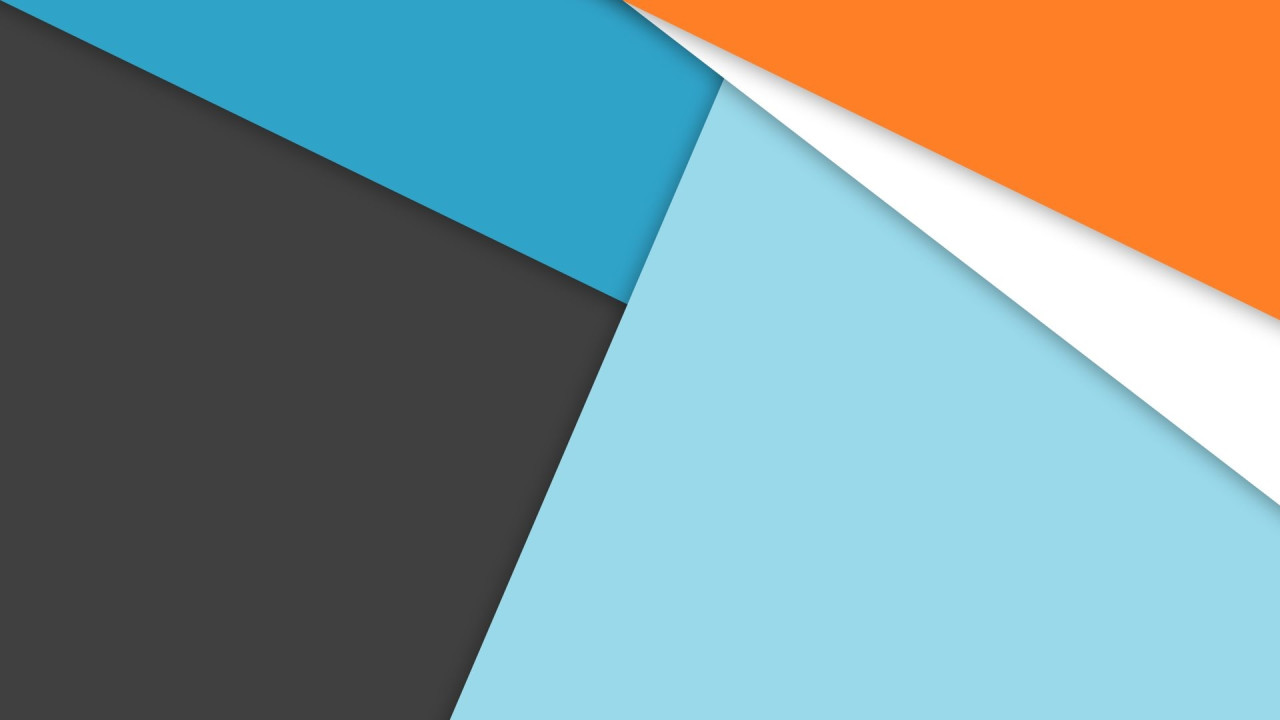
Comments (0)