Mastering Image Resizing in Photoshop: A Comprehensive Guide
In the world of digital images, resizing is a common task, whether you're preparing photos for websites, social media, or print. However, resizing images incorrectly can lead to pixelation, distortion, or loss of quality. This article will guide you through how to resize images in Photoshop while maintaining quality, explore alternative tools like Simple Image Resizer, and discuss the importance of image optimization for online use.
How to Resize Images in Photoshop Without Losing Quality
Photoshop offers robust image resizing capabilities, allowing you to adjust dimensions while preserving detail and clarity. Here's a step-by-step guide:
- Open the Image: Launch Photoshop and open the image you want to resize.
- Access the Image Size Dialog: Go to "Image" in the menu bar and select "Image Size."
- Adjust Dimensions: Enter the desired width and height. Ensure the "Constrain Proportions" option is checked to maintain the aspect ratio. You can choose between pixels, inches, centimeters, or other units.
- Resampling: This is crucial for maintaining image quality. Choose "Bicubic Sharper (reduction)" for downscaling and "Bicubic Smoother (enlargement)" for upscaling. These options help preserve details and minimize artifacts.
- Resolution: If you're resizing for print, adjust the resolution to the desired DPI (dots per inch) value. For web use, leave it at 72 DPI.
- Save: Save your resized image using the "Save As" option to avoid overwriting the original.
How to Resize Images Without Photoshop
If you don't have Photoshop, several online and offline tools can help you resize images without sacrificing quality. One popular option is Simple Image Resizer, a user-friendly online tool that allows you to resize images quickly and easily.
Is Simple Image Resizer Safe?
Simple Image Resizer is generally considered safe to use. It's a web-based tool that doesn't require any downloads or installations. However, as with any online tool, it's wise to be cautious about the images you upload, especially if they contain sensitive information. Always use reputable tools and avoid uploading confidential data.
Image Optimization for Online Use
Resizing images isn't just about changing dimensions; it's also about optimizing them for web use. Large image files can slow down website loading times, negatively impacting user experience and SEO. After resizing, consider using an image optimization tool to further reduce the file size without compromising quality.
Image Hosting and Sharing: img4up.com
Conclusion
Image resizing is a fundamental skill for anyone working with digital images. Whether you're using Photoshop or a free online tool like Simple Image Resizer, the key is to prioritize maintaining image quality while achieving the desired dimensions. By following the tips and techniques outlined in this article, you can confidently resize images for various purposes without compromising their visual appeal.
References:
- Adobe Photoshop Help: Resizing an image
- Simple Image Resizer
- Image Optimization Tips












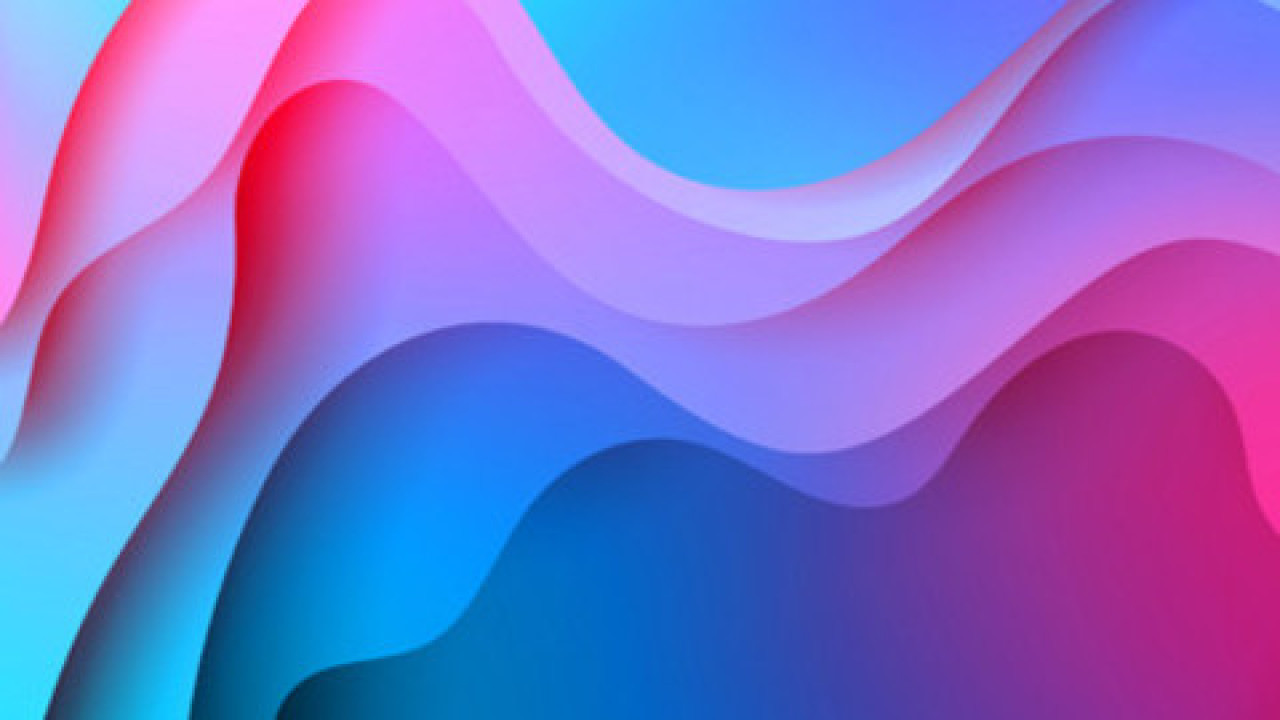
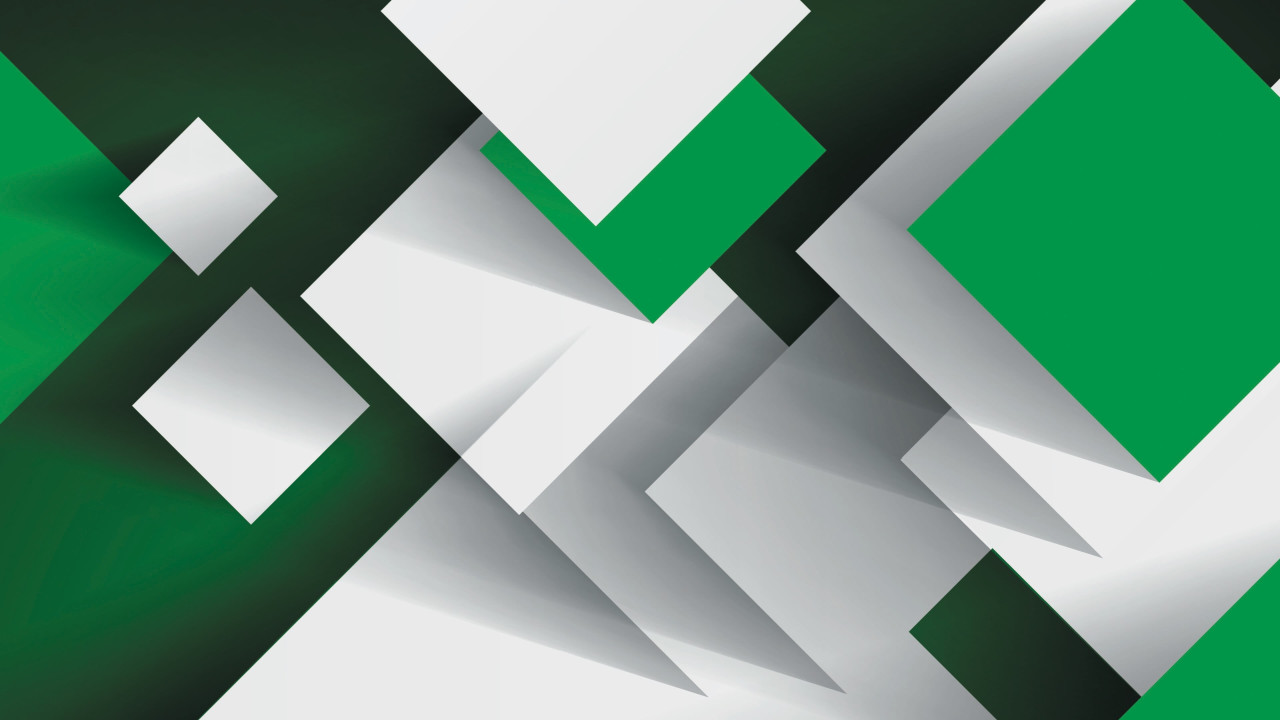



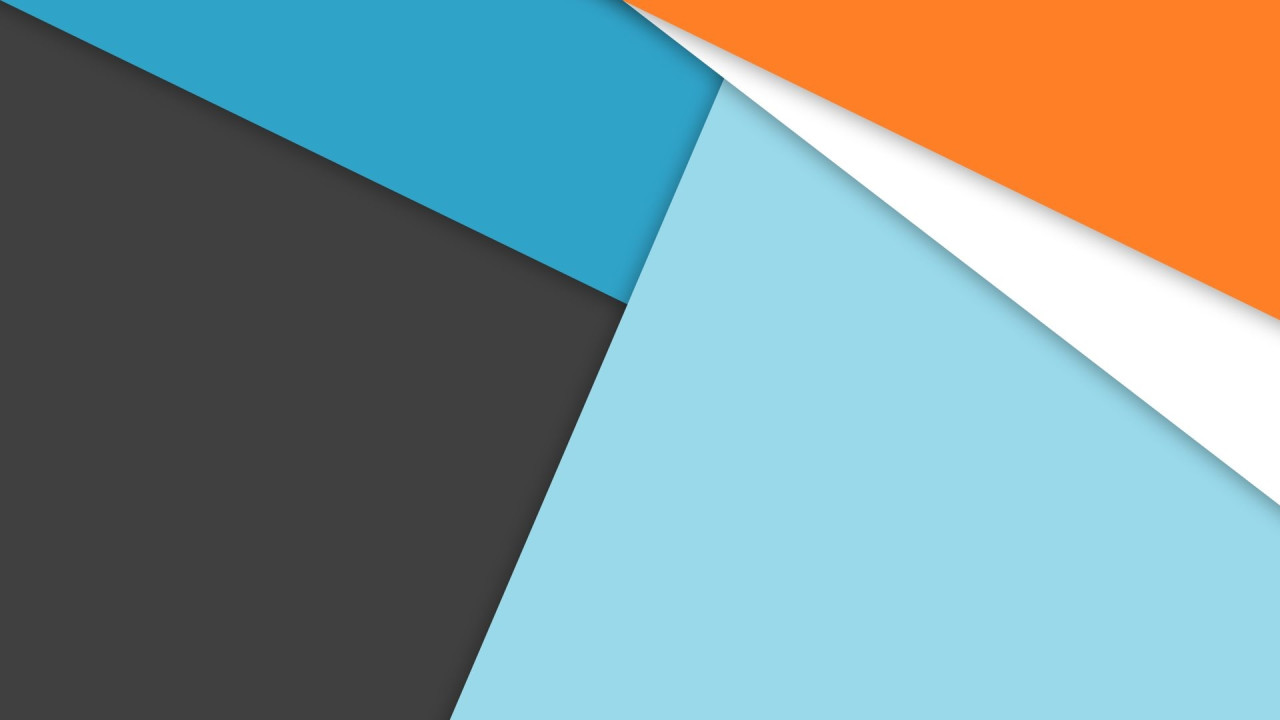
Comments (0)