Resize Multiple Images Effortlessly: Your Guide to Free and Easy Solutions
In the digital age, where sharing and uploading images is a daily occurrence, the need to resize multiple images quickly and efficiently is paramount. Whether you're preparing images for a website, social media, or a presentation, resizing them individually can be a tedious task. Fortunately, several free tools and methods are available to streamline this process. This article will explore how to resize multiple images at once, discuss the best free image resizers, guide you on how to resize images using basic software like Paint, and emphasize the importance of maintaining image quality while resizing.
How to Resize Multiple Images at Once
Several approaches allow you to resize multiple images simultaneously:
-
Online Bulk Resizers: Many online tools specialize in batch image resizing. You can simply upload multiple images, choose the desired dimensions or percentage reduction, and the tool will process all the images at once. Popular options include:
- Bulk Resize Photos: This user-friendly website allows you to resize, crop, and convert multiple images in one go.
- I Love IMG: This platform offers a dedicated "Resize IMAGE" tool that can handle batch resizing with various options.
-
Desktop Software: If you prefer offline solutions, several desktop software programs offer batch resizing capabilities. Some notable options include:
- XnConvert: This powerful, free software supports batch processing and offers a wide range of image editing features.
- FastStone Photo Resizer: This tool allows you to resize, rename, convert, and add watermarks to multiple images simultaneously.
What is the Best Free Image Resizer?
Choosing the "best" image resizer depends on your specific needs and preferences. However, some highly regarded free options include:
- I Love IMG: This online tool offers a user-friendly interface, supports various image formats, and allows batch resizing.
- ResizePixel: This online resizer is known for its simplicity and ability to resize images by pixels, percentage, or specific dimensions.
- FastStone Photo Resizer: This desktop software is a powerful option for those who prefer offline tools and need additional features like renaming and watermarking.
How to Resize an Image in Paint
If you don't have access to specialized image editing software, you can still resize images using basic programs like Paint (or Paint 3D on Windows 10). Here's how:
- Open the Image: Right-click on the image and choose "Open with" > "Paint" (or Paint 3D).
- Resize: Click on the "Resize" button in the toolbar.
- Choose Resize Method: You can resize by percentage or by pixels. Select the desired option.
- Enter Dimensions: Enter the new width or height (the other dimension will adjust automatically if "Maintain aspect ratio" is checked).
- Save: Click "OK" to resize and then save the image.
How to Resize Images for Free
Apart from the options mentioned above, you can also find free image resizing tools offered by websites like:
- Img2Go: This website provides various image editing tools, including a free image resizer.
- Online Image Resize: This tool allows you to resize images by pixels or percentage and supports various image formats.
Image Hosting and Sharing: img4up.com
Conclusion
Resizing multiple images doesn't have to be a time-consuming chore. With the abundance of free online and offline tools available, you can easily resize images to fit your specific requirements. Whether you prefer the convenience of online resizers, the power of desktop software, or the simplicity of basic image editors, you can find a solution that suits your needs. Remember to prioritize maintaining image quality while resizing, and don't hesitate to experiment with different tools to find the one that works best for you.













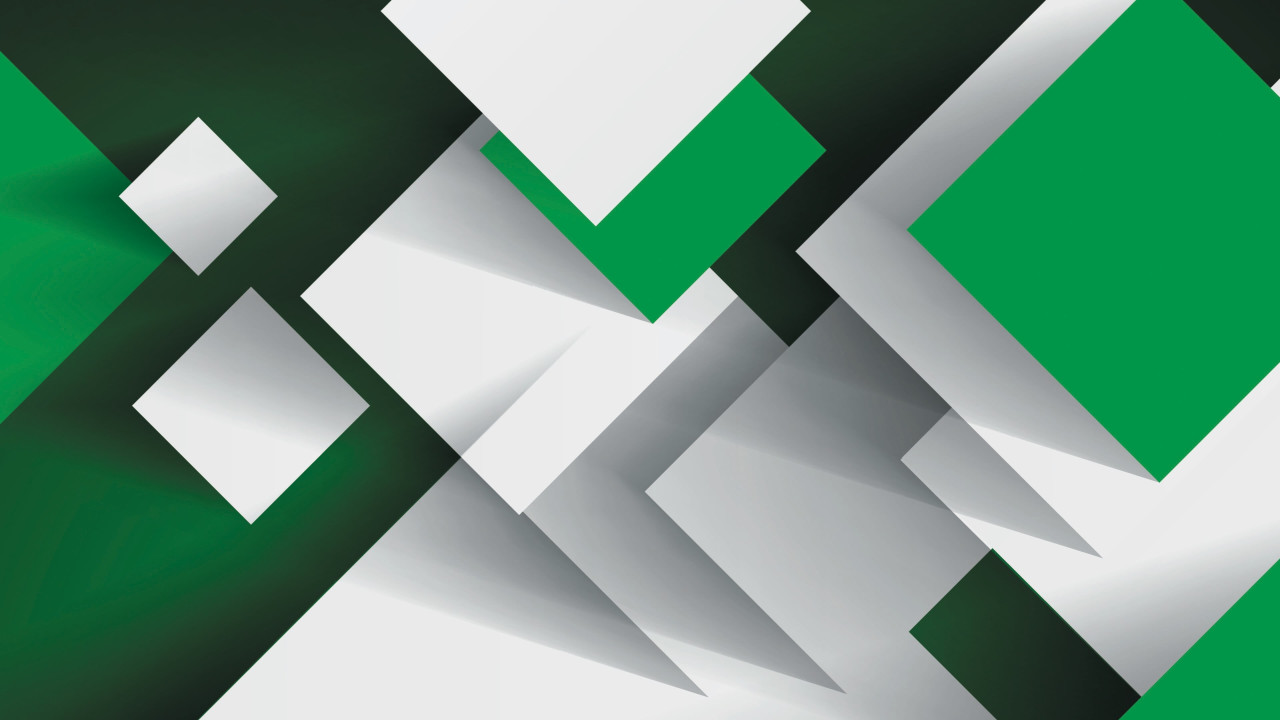



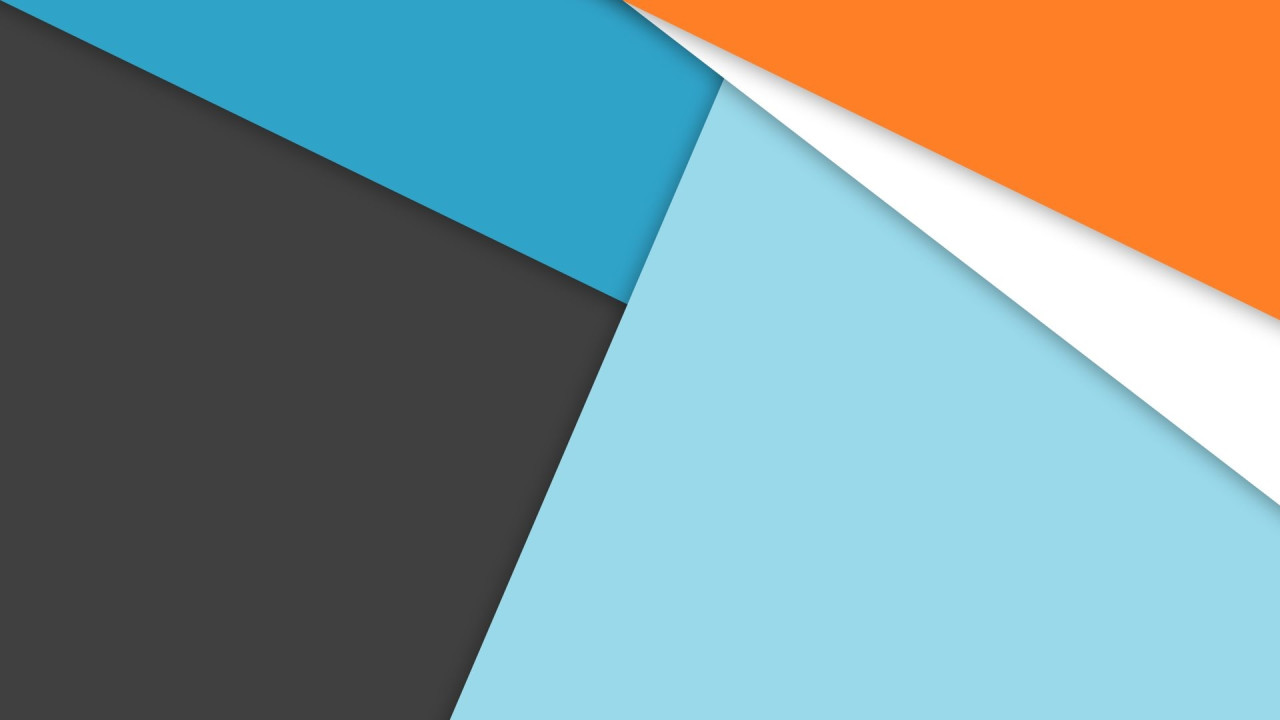
Comments (0)