Uploading Images to Online Forms: A Step-by-Step Guide
In today's digital world, online forms have become a ubiquitous tool for collecting information, feedback, and applications. Often, these forms require users to upload images, whether it's for profile pictures, identification documents, or even creative submissions. While the process may seem straightforward, it can sometimes be confusing for those unfamiliar with the technology. This guide will walk you through the steps of uploading a picture to an online form, ensuring a smooth and successful submission.
Understanding Image Upload Requirements
Before you begin the upload process, it's crucial to review the form's instructions and requirements carefully. Pay attention to the following details:
- File Format: Most forms accept common image formats like JPEG, PNG, and GIF. Some may have specific preferences or restrictions, so be sure to adhere to them.
- File Size: Forms often have file size limits to prevent large images from slowing down the submission process. You may need to compress your image if it exceeds the limit.
- Image Dimensions: Some forms specify dimensions for the uploaded image, ensuring it fits properly within the form's layout.
Steps to Upload an Image
-
Locate the Image Upload Field: Look for a button or field labeled "Upload Image," "Choose File," or something similar within the form.
-
Select Your Image: Click the button or field to open a file browser window. Navigate to the location of your image and select it.
-
Preview (Optional): Some forms may allow you to preview the selected image before uploading. If this option is available, take a moment to verify that you've chosen the correct file.
-
Upload: Click the "Upload" or "Submit" button to initiate the upload process. Depending on the file size and your internet connection speed, this may take a few moments.
-
Confirmation: Once the upload is complete, you should receive a confirmation message or see the image displayed within the form.
Troubleshooting Image Upload Issues
If you encounter problems uploading an image, consider these troubleshooting tips:
- File Format: Ensure your image is in one of the accepted formats (JPEG, PNG, GIF).
- File Size: If the image is too large, try compressing it using online tools or image editing software.
- Image Dimensions: If the image doesn't fit the form's requirements, resize it to the specified dimensions.
- Internet Connection: A slow or unstable internet connection can disrupt the upload process. Try uploading the image again later or from a different location with a more reliable connection.
Alternative Image Hosting Solutions
If you're having trouble uploading an image directly to a form, consider using an image hosting service like Img4up (https://img4up.com). These platforms allow you to upload your image and then share the link in the form. This can be particularly useful if the form has strict file size or format restrictions.
Conclusion
Uploading images to online forms is a simple yet essential task for many digital interactions. By understanding the requirements, following the steps outlined above, and troubleshooting any issues that may arise, you can ensure a seamless experience and successfully submit your forms. Remember, image hosting platforms like Img4up can be a valuable resource for overcoming upload challenges and ensuring your visuals are shared effectively.













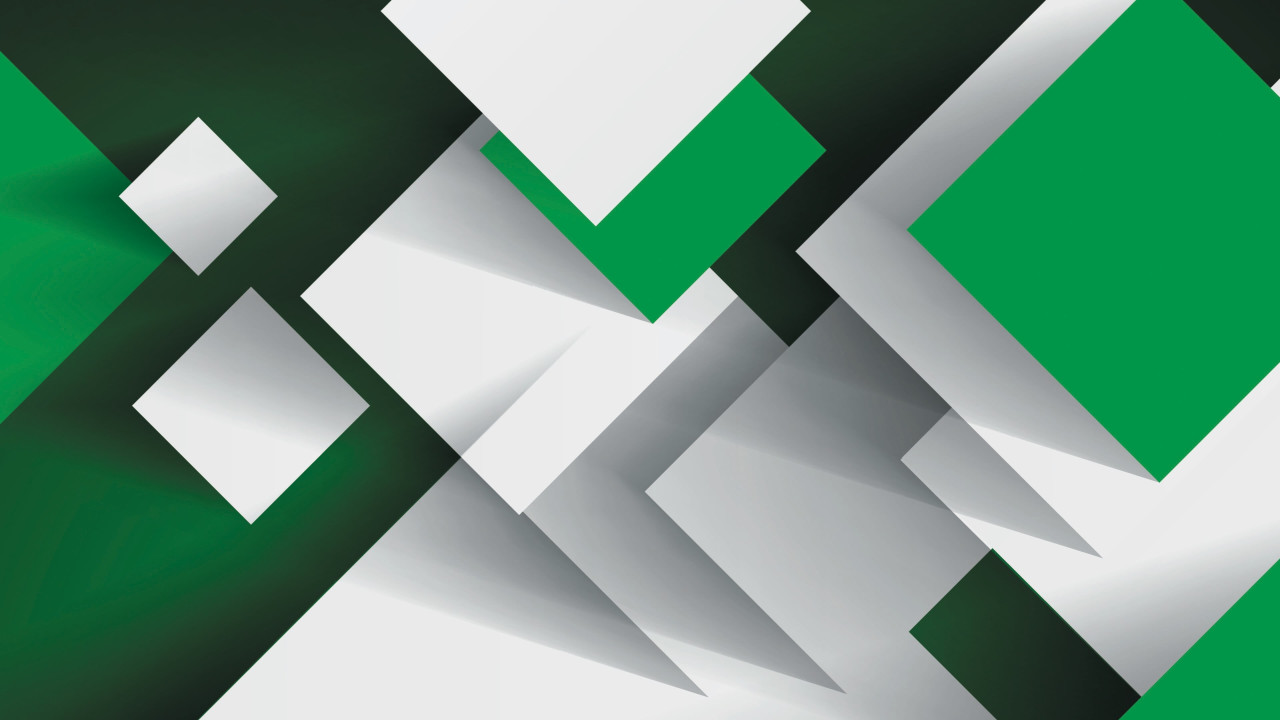



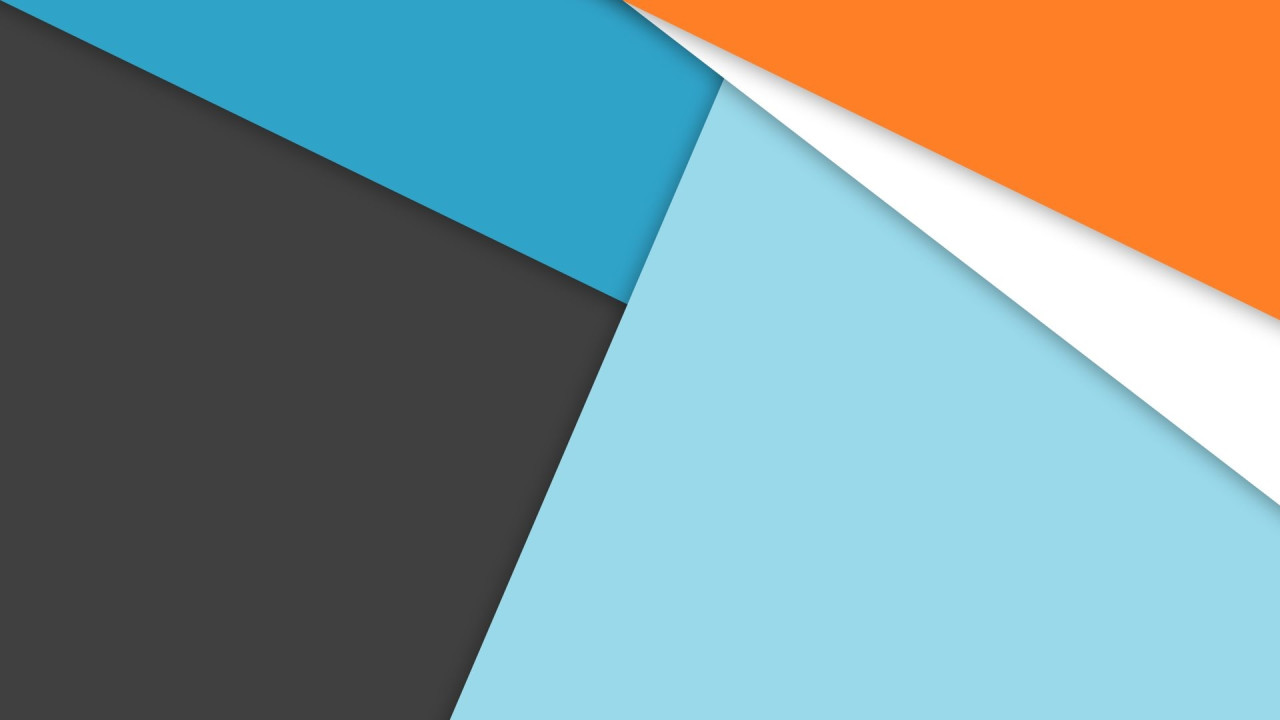
Comments (0)