Uploading Images to Your Blog: A Streamlined Guide for Blogger and Beyond
Images breathe life into blog posts, enhancing their visual appeal and captivating readers. Whether you're using a popular platform like Blogger (Blogspot) or another blogging service, understanding how to seamlessly upload images is crucial for creating engaging content. This article delves into the process of uploading images to blogs, with a specific focus on Blogger, while also touching upon general tips for image optimization and alternative hosting solutions.
Uploading Images to Blogger
Blogger, a free blogging platform by Google, offers an intuitive interface for adding images to your posts. Follow these steps:
- Compose a New Post or Edit an Existing One: Open the Blogger editor and start a new post or edit an existing one where you want to include images.
- Insert Image: Click on the "Insert Image" icon in the toolbar. This will open a dialog box with several options for uploading images.
- Upload Options: You can choose to upload images from your computer, from a URL, or from your Google Photos library. Select the appropriate option and browse for the image you want to upload.
- Image Settings: After selecting your image, you'll have options to adjust its size, alignment, and add a caption. Customize these settings to your liking.
- Insert and Save: Click "Insert" to add the image to your post. Remember to save or publish your post to make the changes live.
Image Optimization Tips
Before uploading images to your blog, consider these optimization tips:
- Compress Images: Large image files can slow down your website. Use online tools like TinyPNG or offline software like ImageOptim to compress images without sacrificing quality.
- Resize Images: Ensure your images are appropriately sized for your blog's layout. Oversized images can negatively impact page load times.
- Choose the Right Format: Use JPEG for photographs and PNG for images with transparency. WebP is a newer format that offers superior compression.
- Name Images Descriptively: Use relevant keywords in your image file names to improve SEO.
- Add Alt Text: Alt text provides a description of the image for users who cannot see it and also aids in SEO.
Uploading Images to Other Blogging Platforms
While the specific steps may vary, most blogging platforms offer similar image uploading functionalities. Look for an "Insert Image" or "Add Media" button in the editor toolbar and follow the on-screen instructions.
Image Hosting and Sharing: img4up.com
If you're using a platform that doesn't have a built-in image uploader, or if you want more control over your images, you can use an image hosting platform like Img4up. Simply upload your images to Img4up and then embed the provided URLs into your blog posts.
Image Upload on Forums
Many online forums allow you to upload images directly to your posts. Look for an "Upload Image" or "Attach File" button within the post editor. Some forums may have restrictions on file types or sizes, so be sure to check their guidelines.
Conclusion
Uploading images to your blog is a straightforward process that can significantly enhance your content's visual appeal and engagement. By following the steps outlined in this article and implementing image optimization best practices, you can create visually stunning blog posts that load quickly and provide a positive user experience. Whether you're using Blogger or another platform, remember to prioritize image quality and relevance to maximize the impact of your visuals.













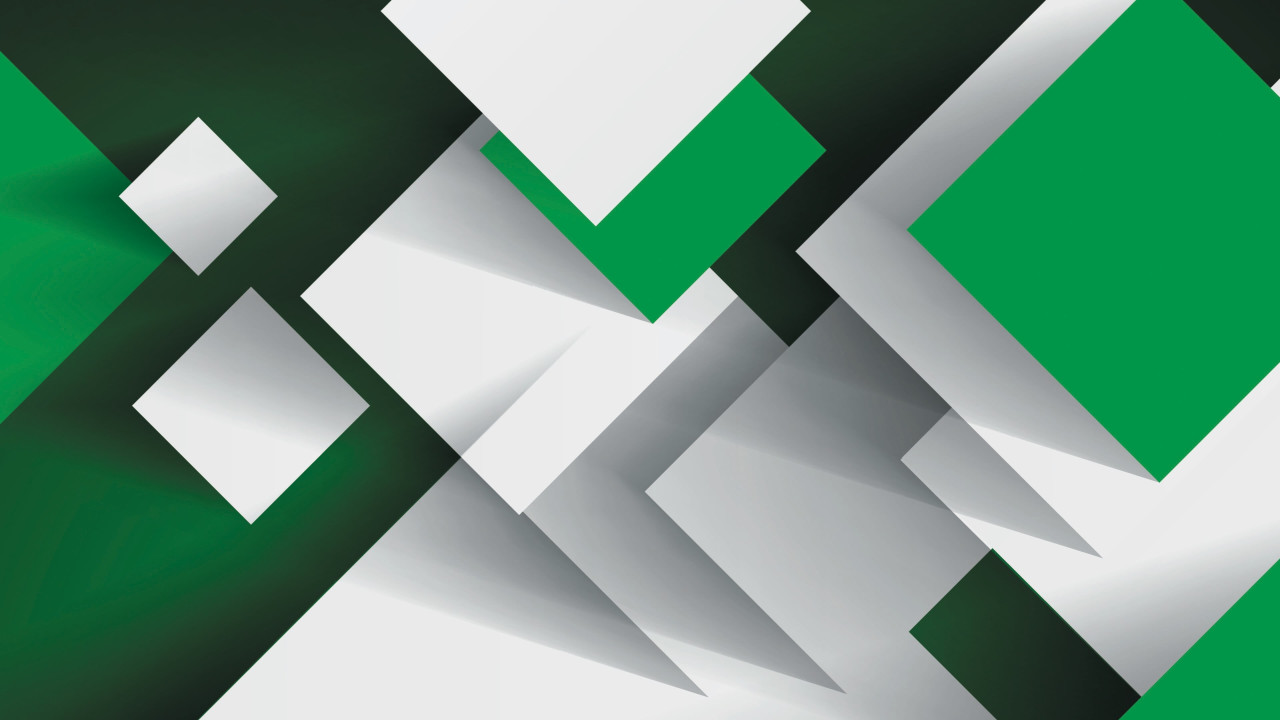



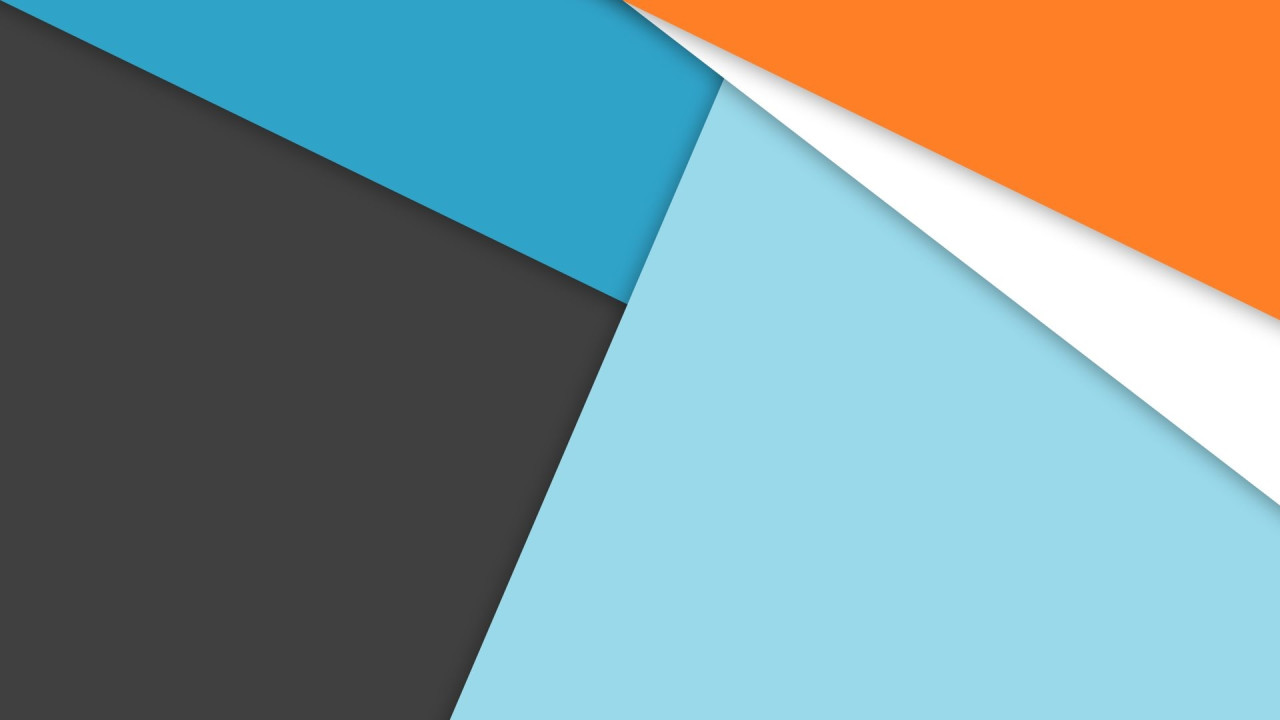
Comments (0)